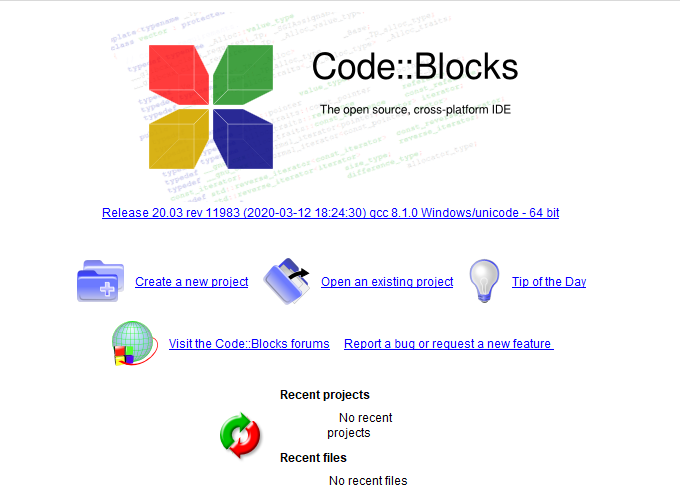What is Code::Blocks ?
Code::Blocks is an open-source Integrated Development Environment (IDE) that enables developers to create, launch and handle coding operations for C++, C and Fortran languages. The platform allows organizations to design and store custom templates in a centralized repository and update notes on projects for reference.
Code::Blocks includes multi-platform capabilities, which allow users to develop, compile, test and debug multiple source codes on Mac, Linux and Windows operating systems. It offers a variety of features such as audit trail, custom abbreviations, auto versioning, automated code completion, syntax highlighting, modification tracking, to-do lists and more. Additionally, coding professionals can maintain logs to store error reports, search results, compiler messages and other data.
Code::Blocks supports integration with various third-party plugins to embed new features and extend functionalities of the application. It is available for free and support is provided via FAQs and documentation.
How to Install Code::Blocks ?
We will be using an open-source Integrated Development Environment (IDE) called Code::Blocks, which bundles a compiler (named GCC that provided by the Free Software Foundation GNU), editor, and debugger in a concise software package.
1.Step One: Download the binary release by clicking on this link: http://www.codeblocks.org/downloads.
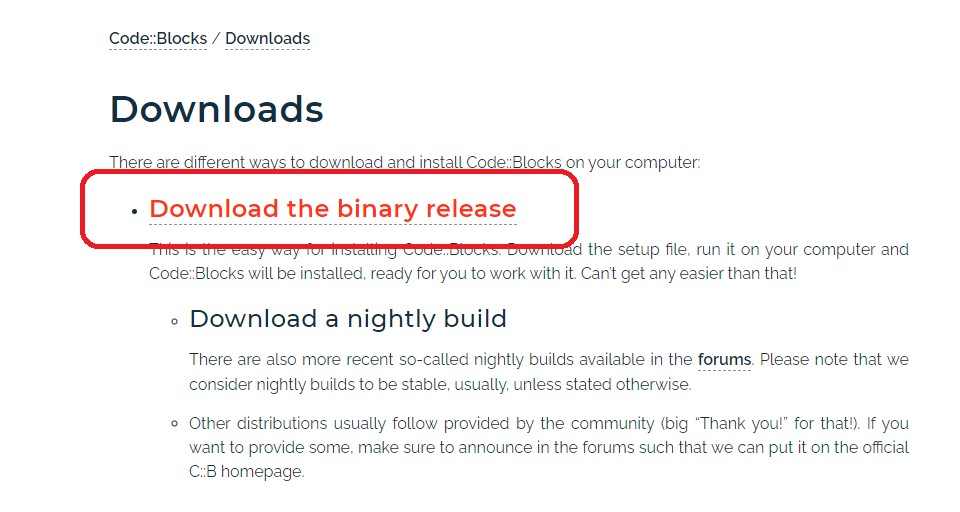
2. Choose an installation program with the GCC compiler, such as codeblocks-20.03mingw-setup.exe, which includes the GNU GCC compiler of MinGW ( Minimalist GNU for Windows download ) and the GNU GDB debugger with Code::Blocks source files.
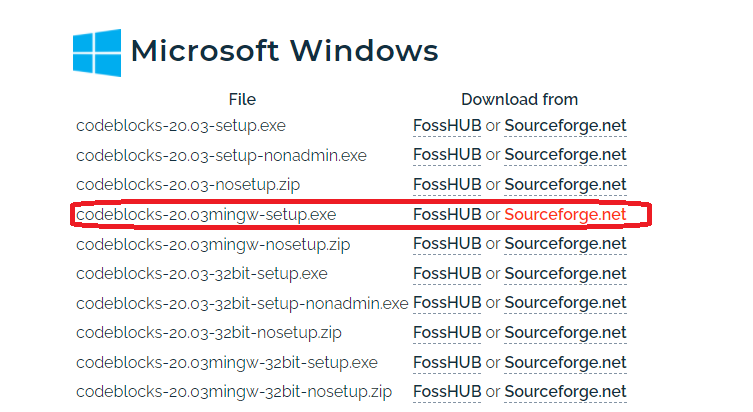
3. Run the downloaded file and install the compiler. Accept all default options.
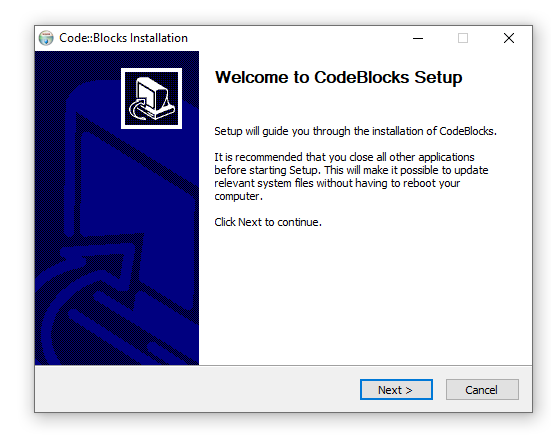
4. Accept the agreement.
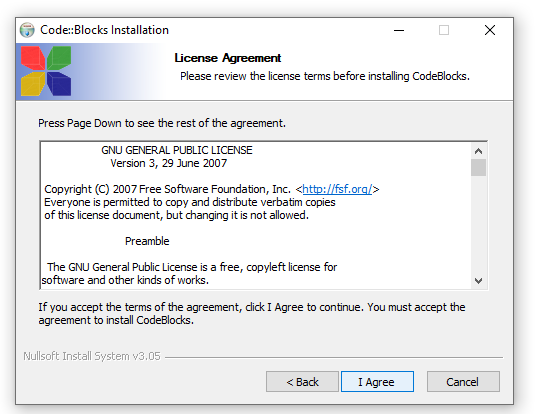
5. Continue accepting the default settings and click on Next.
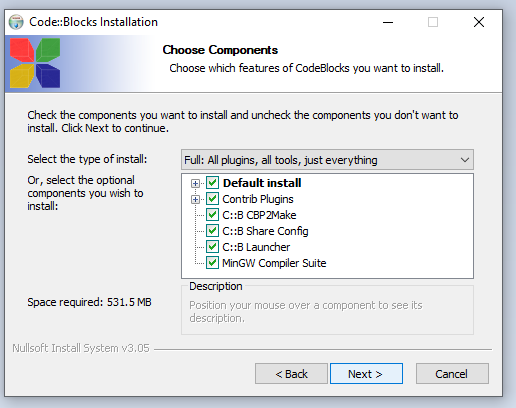
6. Choose the installation directory.
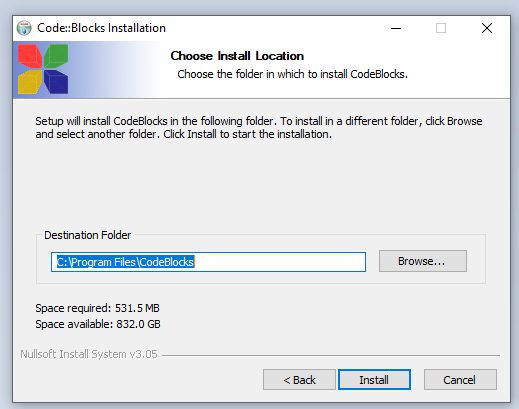
7. Code::Blocks Installation sucessfully. DO you want to run Code::Blocks now ? Click “Yes”.
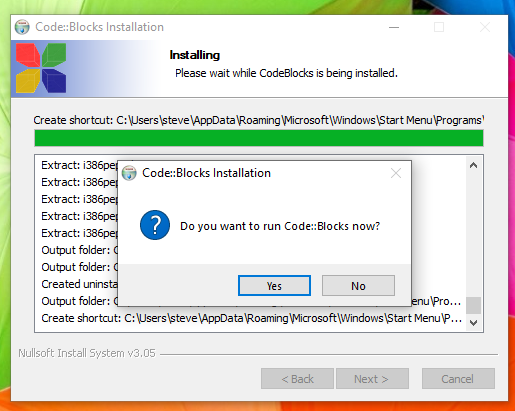
8. The compiler will automatically detect the ‘GNU GCC Compiler’; you can set it as the default setting.
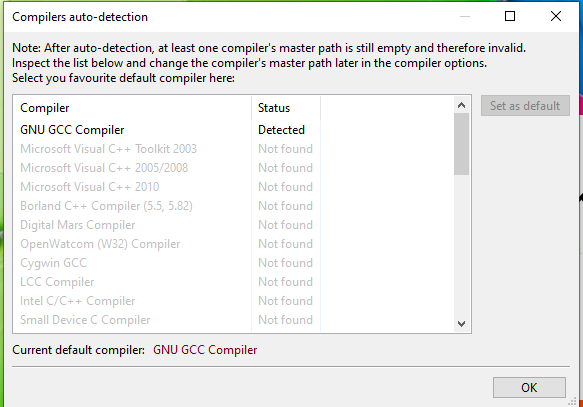
9. After Installation Completed, click Next
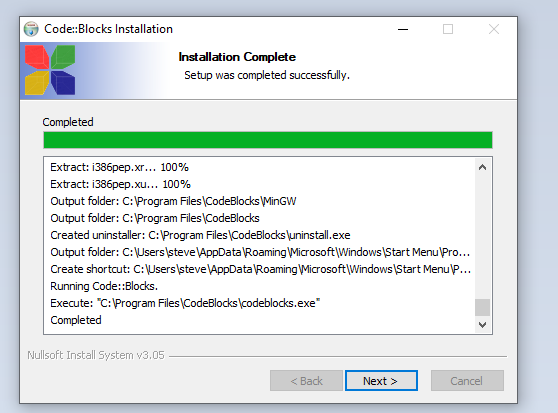
10. CodeBlocks Installation successfully, click “Finish” to close Setup.
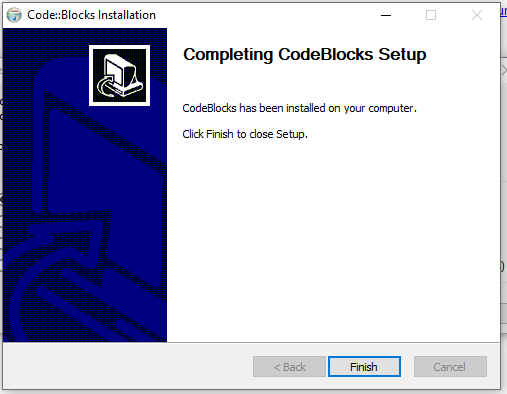
11. Code Blocks page display as following picture.