Network mapping can be done using a combination of manual methods and automated tools. Here’s a step-by-step guide to performing network mapping:
1. Define Your Objectives
Before you start mapping, clearly define the purpose of your network map. Are you aiming to understand the physical layout, the logical connections, or both? Are you mapping for troubleshooting, documentation, security analysis, or planning an upgrade?
2. Gather Information
Collect basic information about your network:
- Network Range: Identify the IP address ranges in use.
- Network Devices: List known devices, such as routers, switches, firewalls, servers, and workstations.
- Network Services: Identify key services running on the network, such as DNS, DHCP, and critical applications.
3. Choose Network Mapping Tools
Select tools that match your objectives. Some popular tools include:
- Nmap: For scanning and discovering devices and services.
- SolarWinds Network Topology Mapper: For automated, detailed network maps.
- Microsoft Visio: For creating manual network diagrams.
- Nagios XI: For network monitoring and visualization.
- Cisco Network Assistant: For managing and mapping Cisco devices.
4. Perform Network Scanning
Use your chosen tools to scan the network. Here’s an example using Nmap:
nmap -sP 192.168.1.0/24
This command performs a ping scan on the specified subnet, identifying live hosts.
5. Discover and Document Devices
Identify all network devices from the scan results. Document each device’s:
- IP Address
- MAC Address
- Hostname
- Device Type
- Operating System
- Open Ports and Services
6. Map Physical Connections
If possible, identify how devices are physically connected. This can be done by:
- Examining Network Cables: Physically tracing cables from devices to network switches and routers.
- Switch Management Tools: Using switch management interfaces to view connected devices.
7. Create the Network Diagram
Use a diagramming tool to create a visual representation of the network. Include:
- Device Icons: Different icons for routers, switches, servers, workstations, etc.
- Connections: Lines indicating physical or logical connections.
- Labels: Annotate devices with IP addresses, hostnames, and other relevant information.
8. Verify and Update the Map
Regularly verify the accuracy of your network map by:
- Re-scanning the Network: Periodically scan to detect new or removed devices.
- Manual Inspections: Physically check network connections and configurations.
- Updating Documentation: Keep the network map and related documentation up-to-date with any changes.
9. Monitor the Network
Implement continuous monitoring using tools like Nagios, SolarWinds, or PRTG to keep the network map current and detect issues in real-time.
Example of a Basic Network Map
Here’s a simplified example of a network map layout:
[Internet]
|
[Firewall]
|
[Router] -- [Switch 1] -- [Workstation 1]
| | [Workstation 2]
[Server 1] [Switch 2] -- [Server 2]
| [Workstation 3]
[Access Point] -- [Laptop]
This map shows a basic network structure, including firewalls, routers, switches, servers, and workstations.
By following these steps and using appropriate tools, you can create a detailed and accurate network map, aiding in network management, troubleshooting, and security.
How to Make a Network Map ?
Creating a network map involves several steps, from gathering information about the network to visualizing the data. A network map provides a visual representation of the network’s structure, showing devices, connections, and how data flows through the network. Here’s a step-by-step guide on how to make a network map:
Step 1: Gather Information (Decide What Needs to be Mapped)
The complexity of your network map should align with your specific requirements. Do you need the map to represent your entire distributed network, just an IP address range, or a single subnet? Your map may need to include a variety of devices, such as servers, clients, routers, switches, printers, and more. Any network map should illustrate the connections between these devices. For larger networks, creating a hierarchical map can be useful, allowing you to view the network at different levels of detail.
- Identify Network Devices: List all devices connected to the network, including routers, switches, servers, computers, printers, and other networked devices.
- Obtain IP Addresses and Hostnames: Gather the IP addresses, hostnames, and other identifying information for each device.
- Determine Network Segments: Identify different network segments or subnets within the network.
- Document Connections: Note how devices are connected, including wired and wireless connections.
Step 2: Use Network Scanning Tools
nmap -sP 192.168.1.0/24
This command performs a ping scan on the specified subnet to list all active devices.
- Network Inventory Tools: Use tools like Spiceworks, SolarWinds, or Lansweeper to automate the discovery and documentation of network devices.
Step 3: Organize the Data
- Categorize Devices: Group devices by type (e.g., routers, switches, computers) and by their network segment.
- Map Connections: Draw out the connections between devices, noting which devices connect to each other directly or through intermediary devices like switches and routers.
Step 4: Create the Network Map
- Use Diagramming Software: Utilize network diagramming tools such as Microsoft Visio, Lucidchart, or online tools like draw.io or Gliffy.
- Draw Network Layout:
- Add Devices: Use icons to represent different types of devices.
- Connect Devices: Draw lines to represent the connections between devices. Label the connections with relevant information, such as port numbers or connection types.
- Add Annotations: Include IP addresses, device names, and other pertinent information on the diagram.
- Segment the Network: Clearly define different network segments or subnets.
Step 5: Review and Update
- Verify Accuracy: Double-check the network map against the actual network to ensure accuracy.
- Update Regularly: Keep the network map updated to reflect any changes in the network, such as new devices, reconfigurations, or topology changes.
Example Tools for Network Mapping
- Microsoft Visio: A professional diagramming tool with templates and symbols for network diagrams.
- Lucidchart: An online diagramming tool that supports real-time collaboration and has a library of network symbols.
- draw.io: A free online diagramming tool that supports creating network diagrams.
- SolarWinds Network Topology Mapper: A specialized tool for automated network discovery and mapping.
- Spiceworks: A free IT management tool that includes network mapping capabilities.
Sample Network Map
- Create Device Icons: Use standard network icons for different devices (e.g., computers, servers, switches, routers).
- Draw Connections: Use lines to connect devices, representing the physical or logical connections.
- Label Elements: Clearly label each device and connection with relevant information (e.g., IP addresses, device names, port numbers).
Creating a network map helps in understanding the network’s structure, troubleshooting issues, and planning for expansions or upgrades.
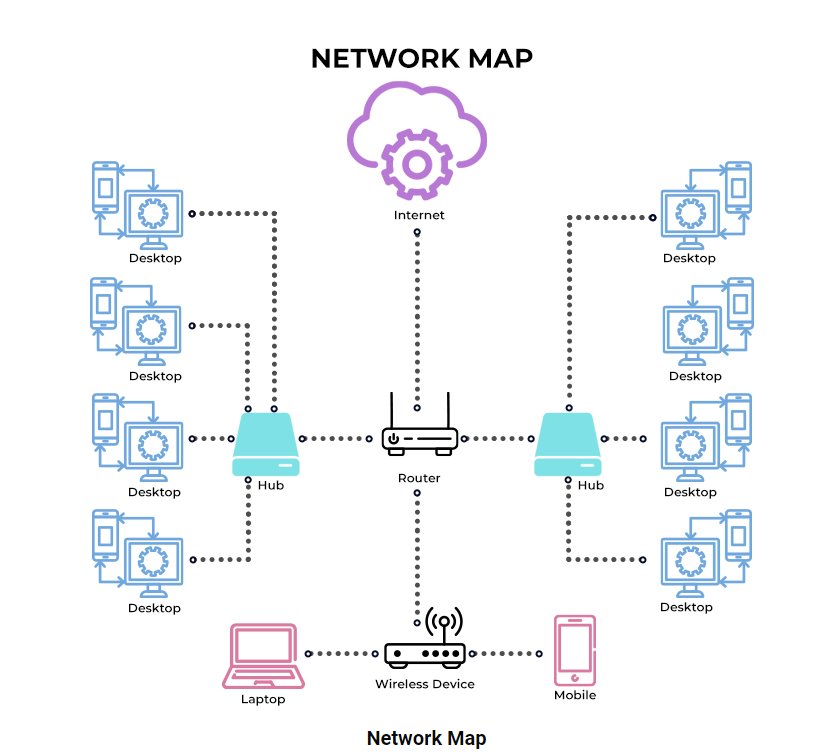
How to Enhance Your Network Diagram ?
Enhancing your network diagram involves adding detailed information, using appropriate tools, and following best practices to make it more informative, clear, and useful. Here are several strategies to enhance your network diagram:
1. Use Appropriate Tools
- Professional Diagramming Software: Utilize tools like Microsoft Visio, Lucidchart, or draw.io that offer advanced features and network symbols.
- Network Mapping Tools: Consider using specialized network mapping tools like SolarWinds Network Topology Mapper or Spiceworks for automated and accurate mapping.
2. Add Detailed Annotations
- Label Devices: Include device names, IP addresses, and roles (e.g., server, client, router).
- Connection Details: Label connections with port numbers, cable types, and VLAN information.
- Network Segments: Clearly mark different subnets, VLANs, or segments.
3. Use Standardized Symbols and Conventions
- Consistent Icons: Use standardized network icons for different devices (e.g., computers, servers, switches, routers).
- Legend and Key: Include a legend or key to explain the symbols and color codes used in the diagram.
4. Incorporate Color Coding
- Device Types: Use different colors for different types of devices (e.g., blue for servers, green for clients).
- Network Segments: Color-code different network segments or subnets to make them easily distinguishable.
- Connection Types: Use different colors or line styles for different connection types (e.g., solid lines for wired connections, dashed lines for wireless connections).
5. Include Security Details
- Firewall Locations: Show where firewalls are located and what they protect.
- Security Zones: Indicate different security zones (e.g., DMZ, internal network).
- Access Controls: Include details on access control mechanisms and security policies.
6. Add Hierarchical Layers
- Overview Map: Create a high-level overview map showing major components and segments.
- Detailed Layers: Provide detailed views of each segment or subnet, allowing you to drill down into specifics.
- Interactive Elements: If using digital tools, make the diagram interactive, allowing users to click on elements to see more details.
7. Update Regularly
- Dynamic Updates: Use tools that automatically update the map to reflect changes in the network.
- Version Control: Keep track of different versions of your network diagram to see changes over time.
8. Provide Documentation
- Supporting Documents: Include documentation that explains the network architecture, device configurations, and any special considerations.
- Contact Information: Provide contact information for network administrators or IT support.
9. Optimize Layout and Design
- Clear Layout: Arrange devices and connections in a clear, logical manner to avoid clutter.
- Spacing and Alignment: Use adequate spacing and align elements neatly for better readability.
- Scalability: Design the diagram to be easily scalable for future network growth.
Example Enhanced Network Diagram
- Device Icons and Labels: Use standardized icons and label each device with its name, IP address, and role.
- Color Coding: Different colors for servers, clients, and network segments.
- Detailed Annotations: Include port numbers, cable types, and VLAN IDs on connections.
- Security Details: Show firewalls, security zones, and access control points.
- Hierarchical Layers: A high-level overview with the ability to zoom into detailed views of specific segments.
- Interactive Features: Use tools that allow users to click on devices for more information, such as configuration details or status.
By incorporating these elements, your network diagram will be more informative, easier to understand, and more useful for managing and troubleshooting your network.