Converting a PDF table into an Excel spreadsheet can be done using various methods, depending on the complexity and structure of the table.
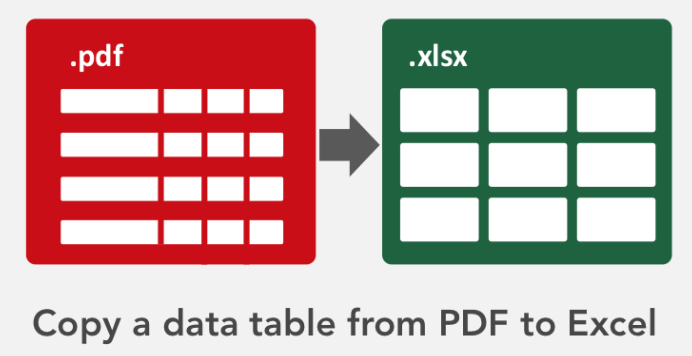
Here’s a general process:
Method 1: Using Adobe Acrobat Pro (Paid Software)
- Open the PDF file in Adobe Acrobat Pro (not the free Reader version).
- Go to “File” > “Export To” > “Spreadsheet” > “Microsoft Excel.”
- Follow the on-screen instructions and specify the range of pages if needed.
- Click “Export” and save the Excel file.
Method 2: Using Online Converters
There are various online tools and converters that can help you extract tables from PDFs and convert them into Excel format. A popular one is Smallpdf’s PDF to Excel tool:
- Visit the Smallpdf website (smallpdf.com).
- Select “PDF to Excel” from the list of tools.
- Upload your PDF file.
- The tool will automatically extract the table and convert it into Excel format.
- Download the converted Excel file.
Method 3: Using Copy-Paste (Simple Tables)
For simpler tables with straightforward formatting:
- Open the PDF document.
- Select the table by clicking and dragging the mouse cursor.
- Copy the selected table (usually Ctrl+C or right-click > Copy).
- Open Microsoft Excel.
- Create a new worksheet or select an existing one.
- Paste the table (usually Ctrl+V or right-click > Paste).
- Excel should automatically recognize the data and paste it into cells.
Method 4: Using OCR Software (For Scanned PDFs)
If your PDF contains scanned images of tables, you’ll need Optical Character Recognition (OCR) software to convert the images into text before importing into Excel. Adobe Acrobat Pro and various third-party OCR tools can do this.
- Open the PDF in OCR software.
- Perform OCR to recognize the text.
- Extract the recognized text.
- Paste the text into Excel.
Please note that the accuracy of the conversion may vary depending on the quality and complexity of the original PDF. You may need to manually format the Excel sheet after conversion to ensure it’s structured correctly.
Always ensure that you have the necessary rights to extract and use the data from the PDF, especially if it contains copyrighted or sensitive information.