Termux is a versatile and powerful terminal emulator and Linux environment app for Android. It allows users to run a Linux distribution alongside their Android OS, providing a command-line interface for managing and interacting with the underlying system. Here are some key features and aspects of Termux:
- Terminal Emulator: Termux offers a command-line interface that supports various Unix shell environments, including Bash, Zsh, and Fish.
- Linux Package Management: It includes the APT package manager, allowing users to install a wide range of Linux packages and software directly onto their Android device. This includes programming languages, text editors, development tools, and more.
- Programming and Development: Termux supports a variety of programming languages such as Python, Ruby, Node.js, and C/C++. It is commonly used by developers for coding, scripting, and running development servers on their Android devices.
- Customization: Users can customize their Termux environment with dotfiles, shell configurations, and other settings to suit their workflow and preferences.
- Networking and Remote Access: Termux can be used for SSH access, running web servers, and managing network-related tasks. It is particularly useful for system administrators and network engineers.
- Integration with Android: Termux can interact with Android APIs, allowing scripts and programs to leverage Android features such as notifications, clipboard access, and more.
- Portability: As an app that runs on Android devices, Termux provides a portable Linux environment that can be carried and used on the go.
- Community and Support: There is an active community of Termux users and developers who contribute to its ecosystem, providing tutorials, scripts, and packages.
Overall, Termux transforms an Android device into a powerful tool for learning, development, and system administration by bridging the gap between mobile and traditional Linux environments.
How to install Termux ?
To install Termux on your Android device, follow these steps:
Step-by-Step Installation Guide:
- Open the Google Play Store:
- On your Android device, open the Google Play Store app.
- Search for Termux:
- In the search bar, type “Termux” and press enter. Look for the Termux app developed by Fredrik Fornwall.
- Install Termux:
- Tap on the Termux app from the search results.
- Tap the “Install” button. The app will download and install on your device.
- Open Termux:
- Once installed, tap the “Open” button to launch Termux, or find the Termux icon in your app drawer and tap it.
- Initial Setup:
- When you open Termux for the first time, it will set up its environment. This might take a few seconds.
- After the initial setup, you will be greeted with a command-line interface.
- Update and Upgrade Packages:
- It’s good practice to update the package lists and upgrade installed packages to the latest versions. In the Termux terminal, type the following commands:
pkg update pkg upgrade
- Press enter and follow any prompts to complete the updates.
- It’s good practice to update the package lists and upgrade installed packages to the latest versions. In the Termux terminal, type the following commands:
Alternative Installation Method (APK Download):
If the Google Play Store is not available on your device, you can also install Termux via APK:
-
- Download the APK:
- Open your device’s web browser and visit the official Termux GitHub page: Termux GitHub Releases.
- Find the latest release and download the APK file.
- Enable Unknown Sources:
- Before installing the APK, you need to enable installations from unknown sources. Go to “Settings” > “Security” > “Install unknown apps” (or similar, depending on your Android version) and allow your browser or file manager to install APKs.
- Install the APK:
- Once the APK file is downloaded, open your file manager, navigate to the download location, and tap the APK file.
- Follow the prompts to install Termux.
- Open Termux and Initial Setup:
- After installation, open Termux and follow the initial setup and update steps as described above.
- Download the APK:
Additional Tips:
- Installing Additional Packages:
- You can install additional packages using the
pkgcommand. For example, to install Python, use:pkg install python
- Accessing Help and Documentation:
- Use the
pkg helpcommand to get more information about package management in Termux.
- Use the
- You can install additional packages using the
Basic Termux commands list
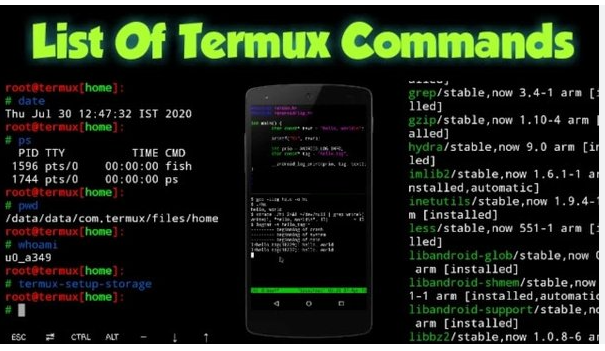
After installing, open the application and start your linux journey with some basic commands :
1. Package management :
Linux terminals require a package manager for installation, uninstallation, updating, and managing software packages. Termux comes with its own package manager. ‘pkg‘ here are some package management Termux commands list :
- $ pkg update : update installed packages to the latest version.
- $ pkg upgrade : upgrade installed packages to the latest version.
- $ pkg install {package_name} : to install package like python, git ect.
- $ pkg uninstall {package_name} : to uninstall a package from Termux.
- $ pkg list-installed : list of installed packages.
2. Directory and file management :
Directory and file managing in Linux is a must-have skill for any Linux user. With this Termux Commands list, you can use it to create, move, copy, delete, and customise files:
- $ cd {directory_name} : move to specific directory.
- $ cd : go back to the past directory.
- $ cd $HOME : go back to the home directory.
- $ ls : list of all files in present directory.
- $ cp {file_name} : copy files.
- $ rm {file_name} : remove file (delete).
- $ rm -rf {directory_name} : remove directory (delete).
- $ touch {file_name} : to create a new file in Termux.
- $ mkdir {directory_name} : create a new directory in Termux.
3. File running commands:
Termux allows you to run different types of files using specific commands based on the file type. Here are some file-running Termux commands:
- $ bash {file_name.sh} : To run a Bash file.
- $ sh {file_name.sh}: To a shell file.
- $ python {file_name.py}: To run a Python file.
- $ node {file_name.js}: To run a JavaScript file using Node.js.
- $ php {file_name.php}: To run a PHP file.
4. File editing :
Nano and vim text editors are essential for script editing and file configuration in Termux. Here are some basic Termux file editing commands :
- $ cat {file_name} : To open a text file.
- $ nano {file_name} : To modify a file, using the Nano text editor.
- $ vim {file_name} : To do any advance editing, launch the Vim text editor.
5. Networking :
Termux networking commands allow users to do many types of network-related work on their device. Here are some basic Termux networking commands :
- $ ifconfig : display information about your network.
- $ curl {url} : Download or display a web page from a URL.
- $ wget {url} : The command is to download a file from a specific URL.
6. Management of System and Processes:
Termux allows you to manage system processes and connect with the system of your Android device using various commands :
- $ ps : List of running processes.
- $ kill {process_id} : To end a running process (kill)
- $ top : Display the current state of your system’s resources.
- $ uptime : Provide information about your system uptime.
7. Basic commands :
These commands serve a few roles :
- $ termux-setup-storage : Allow access to your device shared storage.
- $ whoami : Your current username in Termux.
- $ clear : To clear the current Termux terminal screen.
- $ exit : Exit the current session or terminal.